This is not the latest version of this documentation, for the one that is upto date, please see the latest version (2.7.0)
IPFS
IPFS is a peer-to-peer hypermedia protocol designed to make the web faster, safer, and more open. It enables the creation of completely distributed applications. It aims to make the web more open, distributed, and safer by connecting all computing devices with the same system of files.
Enable IPFS
When you first visit this page you will be greeted with a green button which reads “Enable IPFS” you can click on that to enable IPFS.
Usage
You can use the red stop button to stop the IPFS service and the yellow restart button to restart the IPFS service.
IPFS runs on the following ports:
- 4001 - IPFS Swarm Port (used for P2P)
- 35000 - IPFS API Port
- 38000 - IPFS Gateway Port
Using the IPFS Gateway
Let's say your router IP is 192.168.1.1 you can browse IPFS and IPNS websites by going to http://192.168.1.1/ipfs/<hash> or http://192.168.1.1/ipns/<hash> respectively.
Using the API
You can use the API to interact with IPFS. You can find the API documentation here. To access the web UI you can go to http://192.168.1.1:35000/ipfs/bafybeiequgo72mrvuml56j4gk7crewig5bavumrrzhkqbim6b3s2yqi7ty/#/
Configuration
The IPFS configurations are all handled from the web UI itself, let's increase the maximum storage limit to 10GB as an example.
First we have to go to the settings page by clicking on the gear icon in the sidebar.
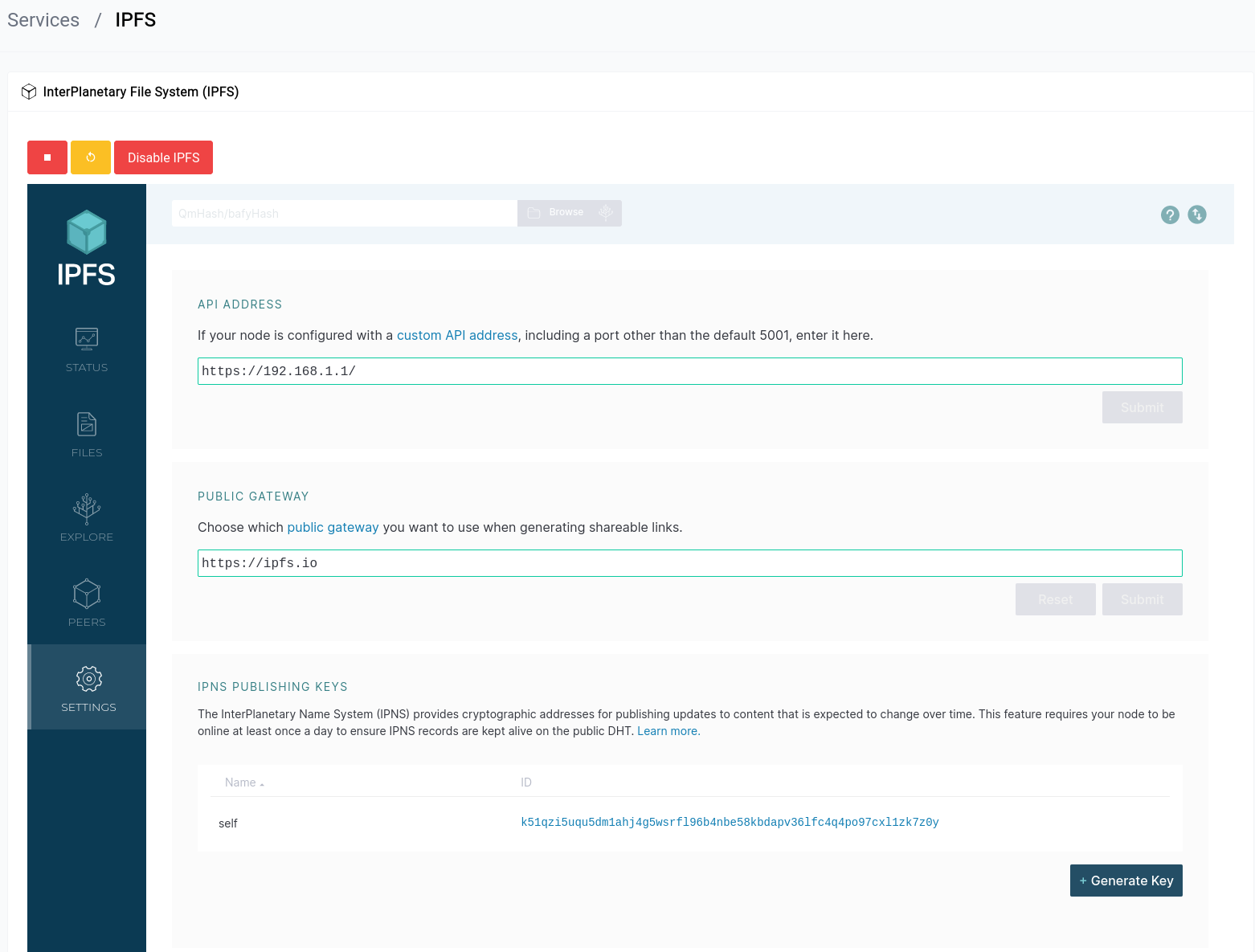
Services - IPFS
Then we scroll down until we see the IPFS CONFIG section.

Services - IPFS - Config
Then we can change the "Storage Max" value to whatever we want in the "Datastore" property found here:
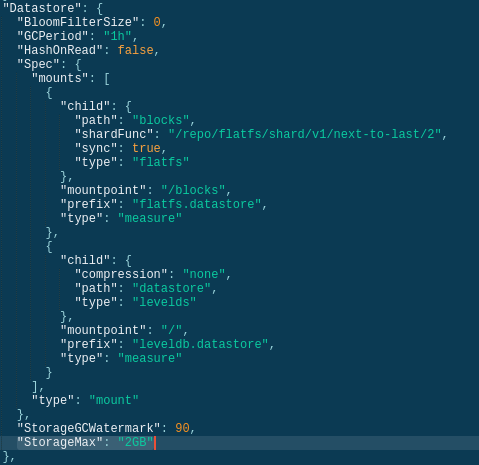
Services - IPFS - Config - Datastore
You will need to restart the IPFS service for the changes to take effect.

