This is not the latest version of this documentation, for the one that is upto date, please see the latest version (2.7.0)
5Ghz
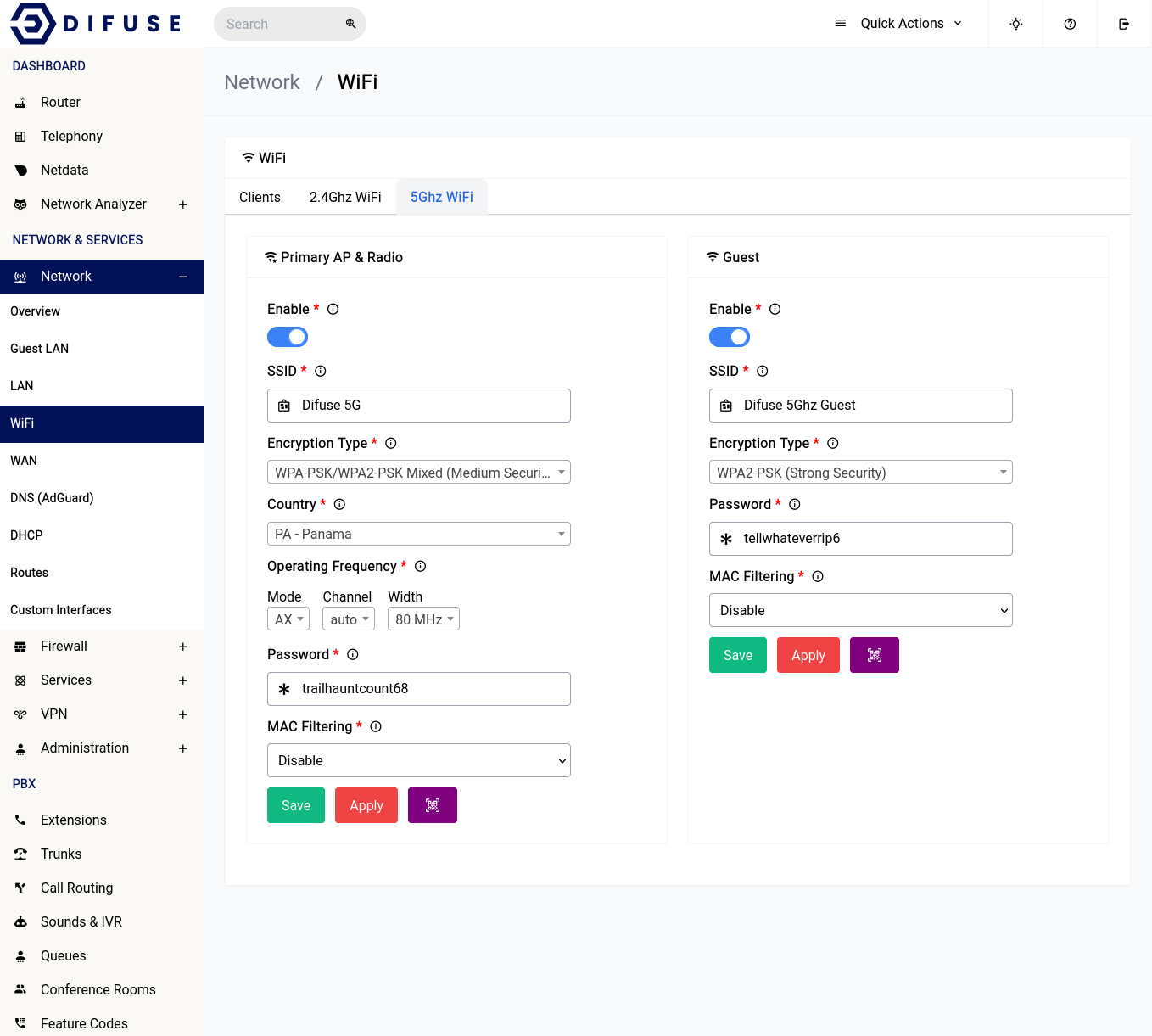
Network Settings - WiFi - 5Ghz
Now let's go ever each of the settings and explain what they do.
Enable
This option allows you to enable or disable the 5GHz WiFi interface.
SSID
This is the name of the WiFi network that will be broadcasted by the router. You can change it to whatever you want.
Encryption Type
We highly recommend that you use WPA3-PSK for the encryption type as it is the most secure. If you have older devices that don’t support WPA3 then you can use WPA2-PSK instead. WPA-PSK is not recommended as it is not secure.
If you want you can also select mixed mode which will allow devices that support WPA3 to connect using WPA3 and devices that don’t support WPA3 to connect using WPA2.
Country
You should pick the country that you’re in for the country section, never choose the “00-World”. That option would force the system to apply all restrictions on the WiFi bands leaving only very few operational frequency ranges which is not optimal.
Operating Frequency
It’s advisable to leave them at what they are but if you want to increase the range of your device’s WiFi signal you should choose the lower option of the two that are available (in the width section). The channel is automatically set to “auto” this would let the system use a channel that is the least crowded.
Mac Filtering
There are 3 main options here:
- Disable: This basically means there's no filtering of any kind for this WiFi access point.
- Allow Listed Only: You can pick from the list which MACs you do want to allow.
- Allow All Except Listed: The opposite of above basically, you pick which ones you don't want to allow.
Guest WiFi
As far as the guest WiFi goes, this interface is bridged to the Guest LAN network, which means it's completely isolated (by subnet and firewall) from your primary LAN network, this is incredibly useful if you have devices you don't trust like IOT etc. The options are pretty much the same as primary WiFi the only difference being it will assume the operating frequencies of the primary WiFi interface.

