This is not the latest version of this documentation, for the one that is upto date, please see the latest version (2.7.0)
IPv4 Configuration
Setting up a local network requires careful consideration of the IP addresses to be used. Using private IP addresses from the reserved address space, such as 10.0.0.0/8, 172.16.0.0/12, and 192.168.0.0/16, is recommended to avoid issues with overlapping addresses on the internet.
To further optimize your network, it is recommended to use smaller broadcast domains. This means breaking down the network into smaller groups of IP addresses, rather than using a larger network with millions of addresses. For example, using a network with 254 IP addresses like 10.10.10.0/24 is better than using a network with over 16 million addresses like 10.0.0.0/8. This can help to prevent future conflicts with other remote networks in case you need to link them with a VPN.
To explore the network interface configuration options, head to the Network Settings - Guest LAN under the Routing & Services section.
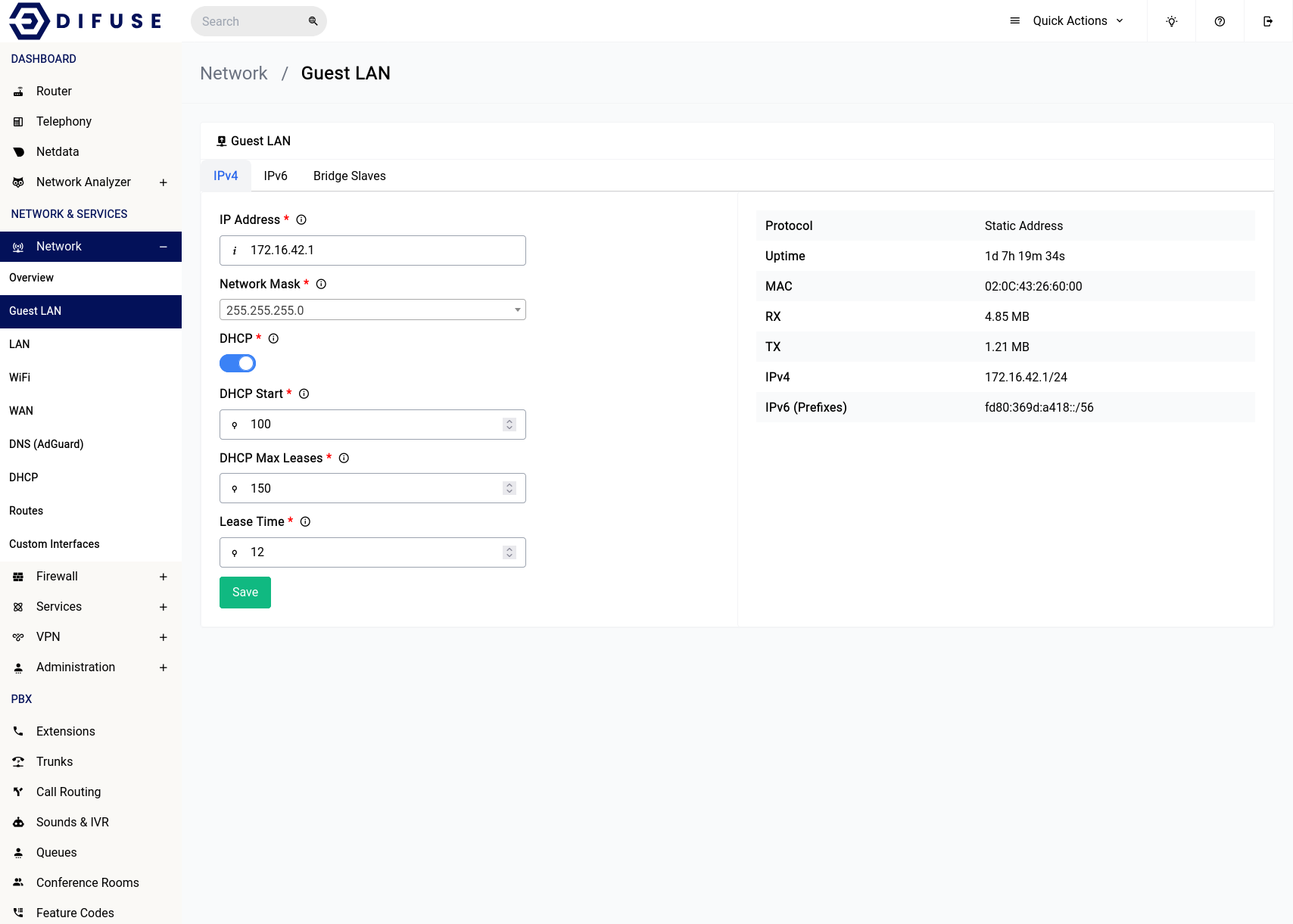
Network Settings - Guest LAN - IPv4
There are other options such as the ones for the DHCP server that runs underneath which can also be specified in the same form, let's go over them:
DHCP Options
DHCP Start
This is the offset from the network address, 100 in the configuration this would mean start leasing addresses from 172.16.42.100
DHCP Max Leases
This is the maximum number of addresses that may be leased, 150 in configuration this would mean leasing addresses up to 172.16.42.249
Lease Time
This is where you specify how long a lease is valid for, 12 means twelve hours in this example.

